GCP Workshop3 - My Virtual Host
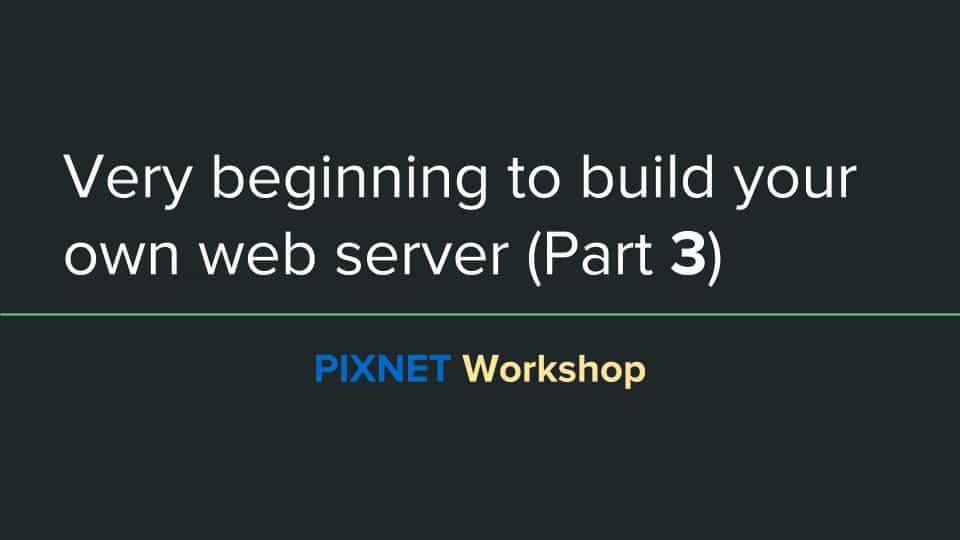
PIXNET 內部開了 SA Workshop,學習自架網頁 Server 服務。練習時間半小時。
第一課: 用 GCP 自架 Web server 安裝了 Apache Server
第二課: 安裝 PHP, MySQL, phpMyAdmin 安裝了 Apache Server
第三堂,我們將來設定自己 Server 上的 Virtual Host
Agenda:
- Write Your Virtual Host Config
- Configure Virtual Host
- Configure PHP Error Log
- Upload Your Application
- Homework
1. Write Your Virtual Host Config
假設今天我們擁有自己的域名(domain),我們可以透過 Apache 的 Virtual Hosting 來使得網域指向機器的位置來提供服務。
何謂 Virtual Hosting?
Virtual Hosting 就是同一台伺服器可以同時處理超過一個網域 (domain)。即是說,假設 www.example1.net 和 www.example2.net 兩個網域都指向同一部電腦,如果電腦上的網頁伺服器 (WWW Server) 支援 Virtual Hosting,那您用 www.example1.net 和 www.example2.net 去訪問同一個伺服器就可以取得不同的網站。 ref. http://wiki.linux.org.hk/w/Virtual_hosting_with_Apache
為了方便做 demo 我們先在自己的家目錄建立一個叫做 production 的資料夾
$ mkdir ~/production
接著進入撰寫 Virtual Host 設定正題:
$ cd /etc/apache2/
$ sudo cp sites-available/000-default.conf sites-available/win.blah.tw.conf
$ sudo vim sites-available/win.blah.tw.conf
在 Apache sites-available 裡面放的是該台 Apache2 會讀取的 Virtualhost 設定,建議檔案名稱以 網域 來做命名
以上述的例子,我擁有一個 win.blah.tw 的域名要來設定,複製預設的範本改名為 win.blah.tw.conf
- 接著要修改的項目有:
- DocumentRoot 之上增加
ServerName win.blah.tw - DocumentRoot 改成
DocumentRoot /home/win/production - 在 Virtual Host Tag 之內增加以下內容:
- DocumentRoot 之上增加
<Directory /home/win/production/>
Options Indexes FollowSymLinks
AllowOverride None
Require all granted
</Directory>
- 名詞解釋:
ServerName: 指定設定的網站名稱DocumentRoot: 存放網站內容的目錄路徑
2. Configure Virtual Host
接著必須讓 Apache2 能讀到你剛剛撰寫的配置檔,所以要把剛剛在 /etc/apache2/sites-available 底下撰寫的檔案建立連結到
/etc/apache2/sites-enabled
方法有二種:
- 手動建立:
$ ln -s /etc/apache2/sites-available/win.blah.tw /etc/apache2/sites-enabled/win.blah.tw
- 透過
a2ensite工具,這是 apache 2 enable site 的縮寫,等同於 1. 手動建立 的做法
$ a2ensite win.blah.tw
完成以上步驟之後,重新啟動 Apache server 來進行測試
$ sudo service apache2 reload
3. Configure PHP Error Log
編輯 /etc/php/7.0/apache2/php.ini 檔案設定 Error 的回報層級,以及錯誤 Log 的寫入位置,調整:
- add Error Reporting Level:
error_reporting = E_ALL & ~E_DEPRECATED & ~E_STRICT - add error_log:
error_log=/var/log/php-err.log
接著先開立一個空白錯誤檔案,並且調整該檔案的權限後再行測試即可
$ sudo touch /var/log/php-err.log
$ sudo chown www-data /var/log/php-err.log
$ sudo service apache2 restart
測試時你可以故意把 PHP Code 寫錯使得請求時回報錯誤,看錯誤訊息是否有進入該目錄檔案中。
可以透過 tail -f 來自動 watch
$ tail -f /var/log/php-err.log
4. Upload Your Application
在上述設定完畢之後,我們試著把你的網頁應用程式上傳到家目錄底下的 production 資料夾看看
在上週練習中,我們已經有提供 PHP 的範例程式了,如果還沒有實作也可以下載我提供的 自家 API 練習範本程式
除了可以使用 wget 之外,我們已經可以利用 scp or rsync 指定網域的方式來傳送:
$ scp -r myprogram/ [email protected]:production/
只有檔案不同才上傳
$ rsync -a myprogram/ [email protected]:production/
Server 與 Client 都要裝 rsync,但如果你是 mac user 太好了! 內建就有
ps. 如果要停用這個 Virtual Host
$ sudo a2dissite win.blah.tw
$ sudo service apache2 restart
5. Homework: Set Staging Virtual Host
- 試著建立 staging.win.blah.tw 的 Staging Virtual Host 看看
參考資料
- GCP Workshop1 - 用 GCP 自架 Web server
- GCP Workshop2 - 安裝 PHP, MySQL, phpMyAdmin
- GCP Workshop3 - My Virtual Host
